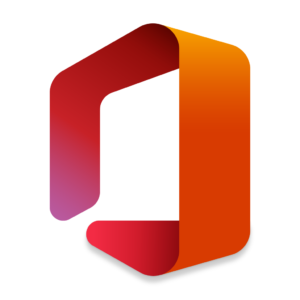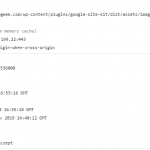Recently I was attempting to update our Microsoft Office 2016 and 2019 applications to Microsoft Office 2021 LTSC via Microsoft Endpoint Manager. Previously to install 2019 I had created a configuration xml using https://config.office.com to create my XML file and deployed it using Option 2 here: https://docs.microsoft.com/en-us/mem/intune/apps/apps-add-office365. Installing 2019 was easy to automate and it just worked.
Now that we just received our Volume 2021 licenses for all computers that don’t have a user licensed for 365 Business Premium I thought the upgrade would be just as easy. It should have been but I made one crucial mistake. I deleted the Intune Managed Apps that were used to install Office 2019. When I created the Office 2021 LTSC Managed App my devices were just stuck at ‘Install Pending’. I tested my XML file and verified it worked on a computer so I knew that wasn’t the issue. I attempted to add the <Remove> tag and set it for the ProPlus2019Volume that was installed but that doesn’t work. The fix was that I had to recreate the 2019 XML install and set it to “Uninstall” on the devices that were getting 2021 LTSC.
My apologies that this isn’t really a technical write-up. I just got really frustrated trying to find answers as to why I was stuck at “Install Pending” and feel like this part of the process is skipped in any existing Microsoft Office Volume documentation. Of course always setup a deployment test group and verify it is successful there first!